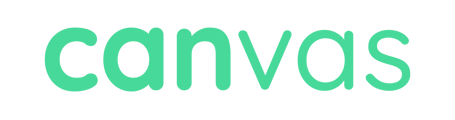Quick First Steps to Try Before Logging an Issue
If you’re having trouble with the Canvas dashboard—whether it’s not loading properly, you’re unable to view messages, or you see a warning message—there are a few quick steps you can try before raising a support ticket.
These simple actions resolve most common issues, especially after we’ve made updates to the platform.
🧹 1. Log Out and Log Back In
-
This is often the quickest fix for temporary issues.
-
Logging out and back in resets your session and resolves many errors—especially if we’ve recently pushed live updates.
🌐 2. Clear Your Cache and Cookies
-
Open your browser settings
-
Find the option to clear browsing data
-
Clear both your cache and cookies
-
Then log out of Canvas and log back in again
This helps to start fresh, clearing anything in your browser that may be interfering with the platform.
📧 3. Check Which Email Address You’re Logged in With
-
Are you using your admin email or a venue manager account?
-
If you're logged in with an account not copied into enquiries, you won’t be able to view messages.
-
Try logging in with the main admin account, which has full visibility across all enquiries.
🔄 4. Try a Different Browser
-
If you're still having trouble, try switching browsers—Chrome or Mozilla Firefox are both supported.
-
Some users find that their issue is browser-specific, especially if their system uses Citrix or firewall restrictions.
-
Testing in a different browser can often reveal if the issue is local to your current setup.
🛠 5. Still Not Working? Contact Us
If you’ve tried all the steps above and the issue persists:
-
Take a screenshot of the problem if possible
-
Let us know what steps you’ve already tried
-
Contact our support team via in-app chat
We're here to help and will do our best to resolve your issue as quickly as possible 🚀